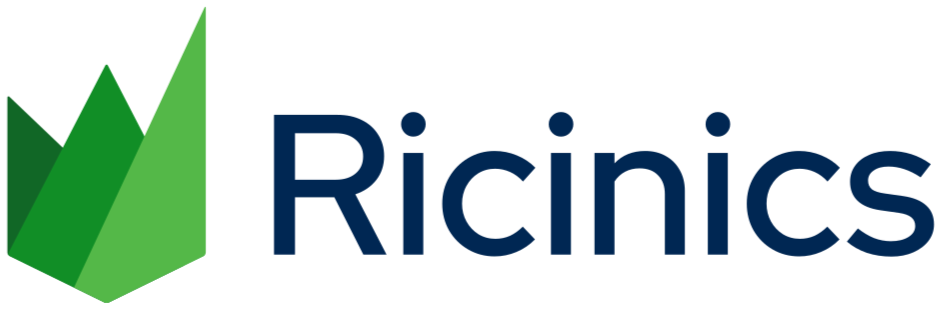1 In the excel file make sure that you have filled the first three cells with matrix number, number of rows (data), number of columns (sample) respectively. Save the file as .xls (default excel sheet format)
2 Open NTedit software and load the excel sheet by clicking "Import excel using OLE" under file tab.
3 Your data from excel will now be loaded into NTedit software.
4 Save the file by clicking "Save file us" under file tab.
5 Enter a file name and make sure that the file type is "NTSYS files". Click on save.
6 Open NTSYS software (run as administrator) and click on "SimQual" under Similarity option.
7 Double click on "Input file" field and choose the file you saved using NTedit software. Enter output file name and click on "Compute" button.
8 On successful computing, the following window will popup. Close it.
9 Now select "NJoin" button under "Clustering" option
10 Double click on "Input file" field and choose the file you saved using similarity option.
11 Enter a name for output tree file and change the option from "Warn" to "Find" as shown below. Click on "Compute" button.
12 On successful computing, the following window will popup. Close it.
13 Click on the "Plot Tree" button to open up the dendrogram.
14 Computed dendrogram will appear on the screen.
15 Click on "Save metafile" under file tab to save the dendrogram.
16 Enter a file name and save the tree.